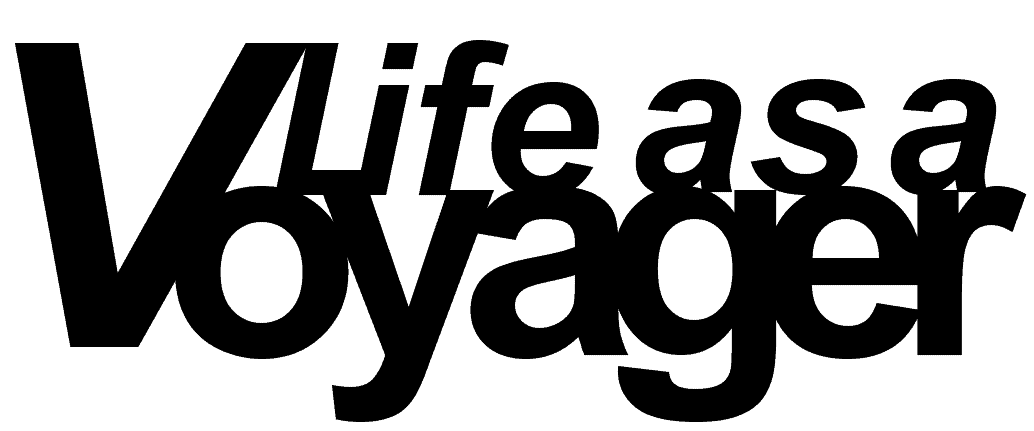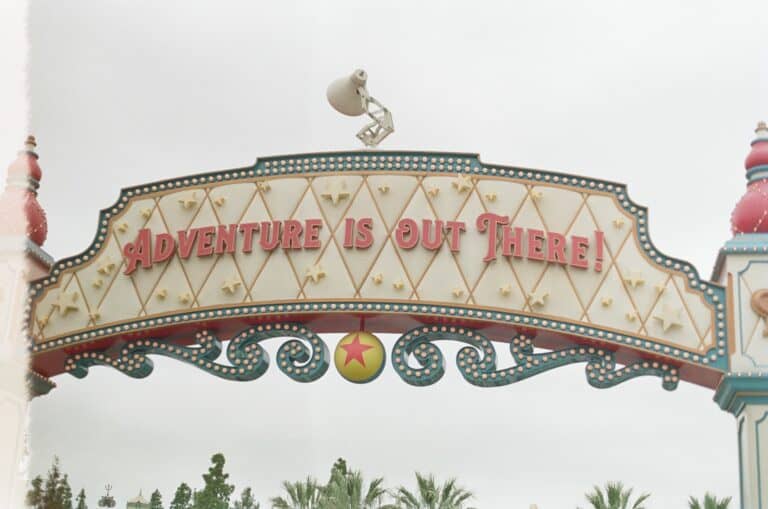Data Storage for Photographers
Knowing how to store data can be a challenge for anyone but especially for photographers. We’re entrusted with our clients’ most precious memories and it’s vital we know how to store and protect them. Whether you’re a newbie or seasoned pro, in this post we’ll go over the best practices for data storage for photographers. We’ll also run down how you can create a backup system that practically runs itself.
The Basics
Digital archiving has been a hobby of mine for at least two decades. In that time, I’ve created and stored a variety of media: video, photos, books, music; you name it, I’ve got it. I’ve also experienced the heartbreak of hard drive crashes (RIP to my hard drive with 15 years of Japanese TV shows on it). As I’ve moved into photography and my business has grown, I’ve become more diligent about backing up my data. Because it’s not just my photos: it’s my clients’ memories.
3-2-1 Backup Rule
The 3-2-1 Backup Rule says you need three copies of your data on two different devices in your home and one in the cloud. Let’s break that down.
Three Copies of Your Data: Your data should be in three different locations at all times. Every form of media storage is prone to failure at some point. And you don’t want to lose an entire wedding gallery right before you send it because your hard drive bit the dust.
Two Devices: Media fails. Every hard drive dies at one point. Having your data on two devices means that you can always access your data if something happens to one drive. It also lets you archive your data so you’re not overloading your drives. Which you shouldn’t be doing. Also, defrag your hard drive every once in a while (I recommend Defraggler).
One in the Cloud: If I haven’t made it clear yet: hard drives fail. Having your data backed up in the cloud adds an extra layer of protection so that if something does ever happen to your data, you can get it back. Maybe your drives die. Or — heaven forbid — your house catches fire and you lose your drives. Cloud storage means that data is never gone for good (assuming you use the right cloud storage. More on that later).
3-2-1 in Practice
What this means for me in practice is that every session is first on an SD card. The second I get home, it gets transferred to my working hard drive. I then keep the session on my SD card until I deliver the gallery just in case anything happens to my HD while editing. Would it be a pain to lose all my edits? Of course. But what’s worse: losing my edits or losing the entire gallery with no way to recover it?
Once the gallery is delivered, everything is deleted off the SD card and then backed up on my backup hard drive and in the cloud. Working HD, backup HD, cloud. Three copies, two devices, one in the cloud.

Creating a Backup System
The best backup system is one that runs itself. But that’s not always feasible for everyone. The next best backup system is one that happens regularly. It’s proven that if you chain a task to another task, you’re more likely to remember both (#ADHDHack). Let’s explore both methods.
Automatic Backups: Using either the automatic Windows backup or Time Machine on your Mac is ideal. It’s the Ronco Method of backups: set it and forget it. Depending on the volume of work you do, you may want to back up daily, weekly, or fortnightly. You can also set your cloud backup with the same system/schedule. So maybe one week you backup to your external HD, the next you backup to your cloud storage. This ensures not only that everything is in multiple locations but also that your system can process the backups without being overloaded.
Periodic Manual Backups: A periodic backup is better than no backup at all. Maybe you back up your data at the start of the month. You could do it every quarter when you pay your taxes. Whenever you do it, having an event to trigger your memory (or a reminder on your calendar) will ensure that the backup happens. Because it should happen.
Data Storage Recommendations
Hard Drives
I’ve been through a series of hard drives in my day and in my experience (and with backup data from Wirecutter), here is what I recommend:
Portable Drives
Portable drives are best for photographers who work remotely. Maybe you like to get out of your editing cave and go to the coffee shop to edit. Maybe you travel for sessions and need a small drive to work off of (late night wedding editing, anyone?). Or maybe you’re like me and work in your car between preschool drop-off and pickup to maximize your editing time. Below are the drives I use and recommend.
Western Digital MyPassport

Western Digital is the GOAT of hard drives. Long-lasting? Check. Affordable? Check. The MyPassport series doesn’t have the slimmest profile but it is hefty and reliable.
Seagate Backup Plus Slim

Seagate used to be garbage. Just the hottest garbage around. Everyone I knew in the early 00s who had a Seagate drive had it die. One had multiple Seagate drives die! It wasn’t great! Thankfully, they’ve gotten their lives right and their drives are finally in line with industry standards for reliability. This is my main hard drive that I work off of on the go (the WD is my portable backup drive).
External Hard Drives
External hard drives are what your data should be stored on at home. I recommend one drive for every year of your photos. Hard drives should also be replaced every three to five years (yes, this gets expensive and tedious). I would also recommend keeping your hard drives under 8TB to reduce the risk of failure. We’ll talk long-term and high-capacity storage in the next section.
Western Digital My Book

Again, Western Digital is the GOAT of hard drives. These have always been reliable and since the redesign and proliferation of USB-C, I’ve found these incredibly fast and responsive when accessing or transferring data.
NAS
As you’re probably sick of hearing by now: hard drives fail. But there are ways we can ensure our data is better protected from sudden loss and that is redundancy. What’s redundancy? And what the heck is a NAS?
Network-Attached Storage is a way to store more data for longer. A NAS is a great solution for those who run media servers or just want to access their data from multiple locations. We have a NAS media server and let me tell you, it’s lovely getting to watch my own movies before bed when I’m 500 miles away on vacation.
NAS utilizes what’s called a RAID array, or Redundant Array of Independent Disks. Without getting too technical, RAID mirrors your hard drive to help protect your data for longer. That’s not to say you shouldn’t back up your data because if I haven’t made it very clear, you should.
If you need storage over 8TB, I would recommend getting a NAS. So let’s talk NAS setups.
Western Digital My Book Duo

If you work with large files or storage over 8TB, a WD My Book Duo will do you just fine. From 16-32TB configurations, this is a great option from your friends and mine at Western Digital.
Synology

If you want to go all the way and set up a full-on media server, Synology is what I recommend. You could get really into the weeds with NAS setups but Synology is an affordable and reliable maker of NAS systems. For the average photographer, this truly is overkill but maybe you’re just built different.
With both options, though, remember: you should still replace your drives at least every five years.
Cloud Storage
We’re almost to the end! Let’s talk cloud backups.
There’s no perfect cloud backup system. Easier services for backing up your files sacrifice security for ease of use. Services that are more secure are more of a pain in the ass to use. No one service does everything perfectly. Here’s a couple that are good. Not great, but they get the job done.
BackBlaze:
BackBlaze is the more secure of the options currently recommended by Wirecutter. It uses both a secure password and a private encryption key which ensures that no one — not even BackBlaze — can access your data. It gets more expensive as you go over 5TB of storage and it can be a pain to download your files again. If you are going to go with BackBlaze, I would recommend a business plan (because you’re a business, man) as a business plan supports multiple workstations; a regular consumer plan does not.
Arq Premium:
If you’re more comfortable tinkering with settings and more knowledgeable with computers, Arq Premium is probably the service for you. It also lets you back up to an external hard drive in addition to another cloud storage system. It, like BackBlaze, makes you pay for more storage, but if you understand how to structure your backups, it’s easier and better to use.
Can’t I just use Google OneDrive or something?
I mean, yeah, you could but that doesn’t mean you should. If you’re backing up your data, it needs to be secure. Everything you do should be secure (which is why you should do things like using a password manager and enable 2FA and private encryption keys).
Google, Dropbox, OneDrive — all great options for accessing your data quickly. I use Dropbox for when I want to share photos with friends or upload some photos to post on Instagram while I’m away from my computer. I back up my photos of my kids on my hard drives and Google One. But they’re not the most secure. And you really shouldn’t trade ease of use for security — not when it’s so important to make sure you’re in control of your data.
Parting Thoughts
I wrote a lot more in this than I planned so let’s recap, shall we?
- Hard drives fail. Back up your data.
- Hard drives fail. Back up your data in three locations.
- One hard drive for every year of photos, backed up often.
- Replace your drives every three to five years.
- Some of us are built different and need bigger hard drives. RAID array is our friend.
- Cloud storage is a necessary pain in the ass.
- Ease of use is not the same as secure.
Data storage and health can be confusing and hard to wrap your head around. Hopefully this helped demystify the process some to help identify areas where you might need improvement. Once you get a good system in place, it’s easier to have your system run itself. But you can’t have a good system if you don’t know how to run one. So I hope all these words helped.
Have questions? Need some help with storage problems? Shoot me an email.